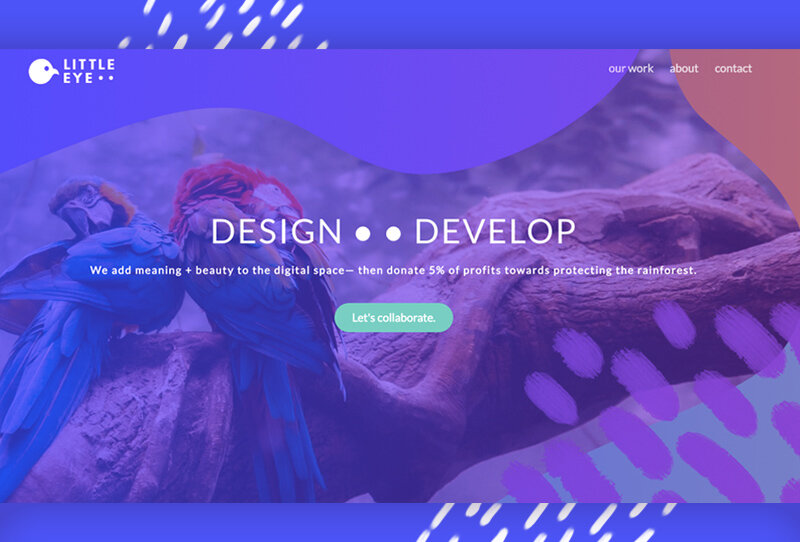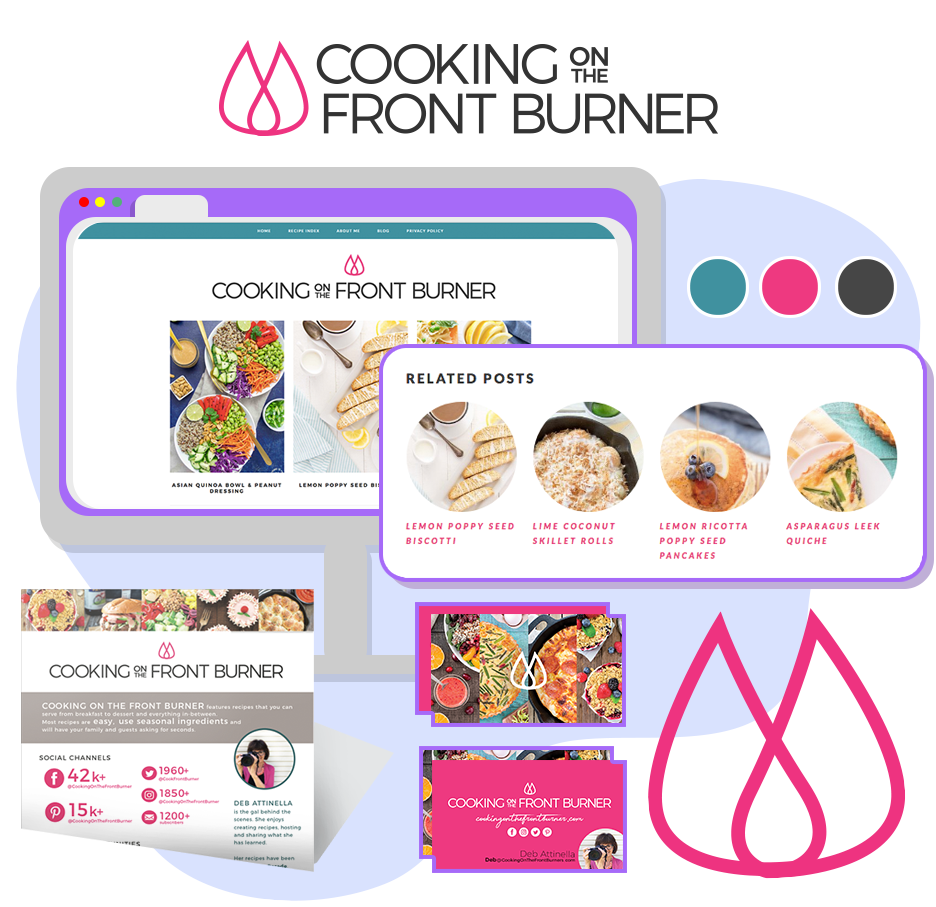Little Eye: We add meaning + beauty to the digital space— then donate 5% of profits towards protecting the rainforest
Exciting announcement!
As you know, I specialize in all things visual- design, illustration, branding, iconography, etc. while my partner specializes in all things dev- from enterprise software to websites.
Over the past year, we have been collaborating our skills together with our own projects (Split Up!, Hip My Trip, Go Travel Azerbaijan, etc…), as well as projects for friends and family (Cooking On The Front Burner for example).
So, to continue on this path of joining forces we felt it was time to be ‘official’ by creating our own brand + website as a point of contact for our web design shop: Little Eye.
Why the name, Little Eye
There’s actually a bunch of reasons, literal and figurative, that we landed on Little Eye.
Little Eye refers to the most powerful eyes in the world. These aren’t the largest eyes like you might think, they’re of raptors/birds of prey. This is why the logo includes a bird. You can tell it is a bird of prey by the shape of its beak- how it curves down. If you’re curious, this curve is to help them tear apart their prey, but we don’t mean this concept to be relative to our work ;)
Little Eye is meant to sound humble, not like we are this big agency with lots of workers- because we aren’t. We’re two people, with connections to possibly hire on more people if we need per project.
The initial idea of ‘Little Eye’ was from looking at both our last names, Alili and Attinella. We were thinking of combining them, to Alinella or something like this, but didn’t like how this was not referring to anything tangible and therefor it would be easily forgotten. Then we broke apart Onar’s last name: a + li’l + i. A little eye.
We were hoping to use an animal as part of our logo, because we wanted to incorporate donating part of our profits towards animals. We decided to donate money towards rainforest protection because it protects many endangered animals and rainforests are the most impactful carbon sink (but also the most endangered of forests).
Finally a coincidence- the head of a bird happens to be the same shape of Azerbaijan, the country Onar is from and also the base of our travel site, Go Travel Azerbaijan.
Our capabilities
By combining our skills, we’re able to do pretty much anything on the web. We can create sites from scratch, but also give current sites a makeover.
Sites from scratch (no Wordpress or ecommerce platform)
Wordpress makeovers (new branding, graphics, custom ‘related post’ feature without a plugin)-
Browser extension (dev, design)-
And we also feature custom icon design, since that if often wrapped up in the creation of a site:
Of course, we’re open to any web related project.
The illustrations
You might notice the cute illustrations we used on the site, and think to yourself, “Where have I seen this style before?”
These illustrations are part of the open-source MIT-licensed illustrations of Katerina Limpitsouni’s project, UnDraw.
What’s extra awesome about these illustrations is not just that they are free to use and part of an extensive modern library that makes the web a more beautiful place, they are all vector! Meaning, each are completely editable and customizable. This is how we were able to create aliases of me and Onar matching the rest of the drawings.
If you have web needs beyond design, we’re here for you!
We just launched our site, and are looking forward to future opportunities to create together.
This project is part of our goal to build sources of income remote so that we can more easily visit our friends and families that are on opposite sides of the world.
Wish us luck!
Thanks for reading, and if you have any questions about our abilities, feel free to reach out to me (hello@loopandlaurel.design), fill out the form on the Little Eye site, or email us (hello@wearelittleeye.com).
—Daniella Attinella